Shopify Integration
This functionality is no longer available
The Shopify integration allows syncing the product’s stock between WAMA and Shopify. Once the WAMA app is installed in your Shopify store any time the stock changes in Shopify (e.g. a customer sales order) an update is sent to WAMA to change the stock. In the same way, any update to the stock in WAMA will update the quantity available of the corresponding product in Shopify. It is possible to associate different Shopify locations with different WAMA point of sales. It is also possible to enable/disable the stock sync for some products.
Install the WAMA app in your Shopify store
Visit the Shopify Marketplace https://apps.shopify.com/ and search for WAMA
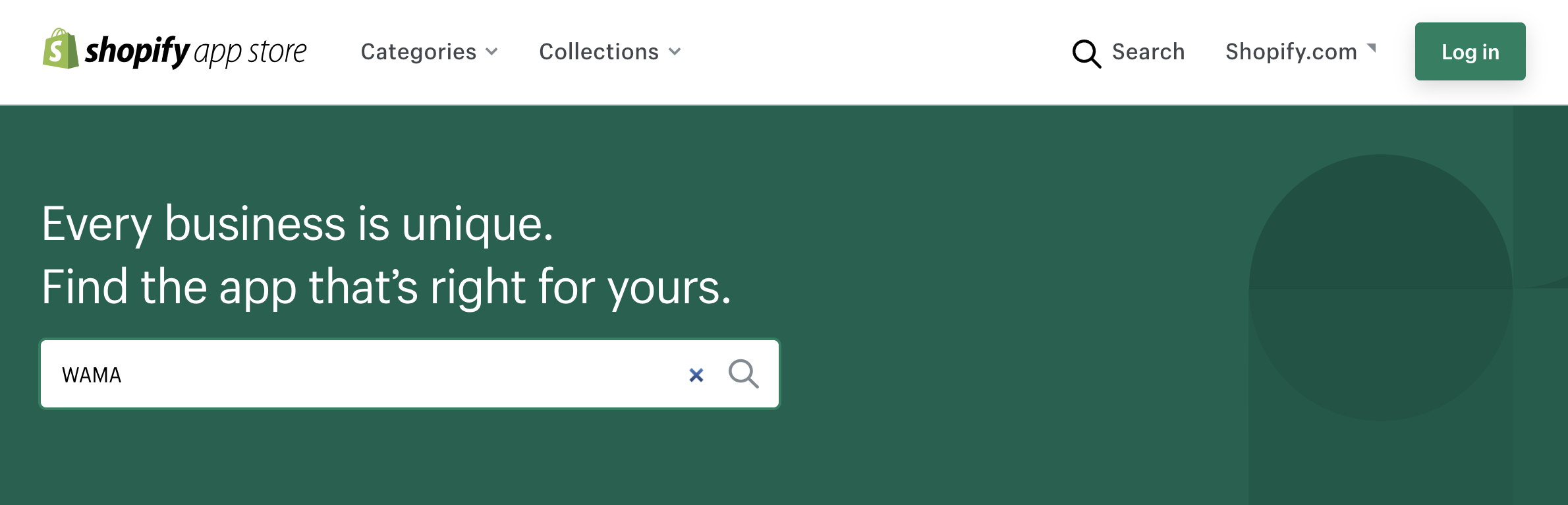
Select the WAMA app and click on Add app
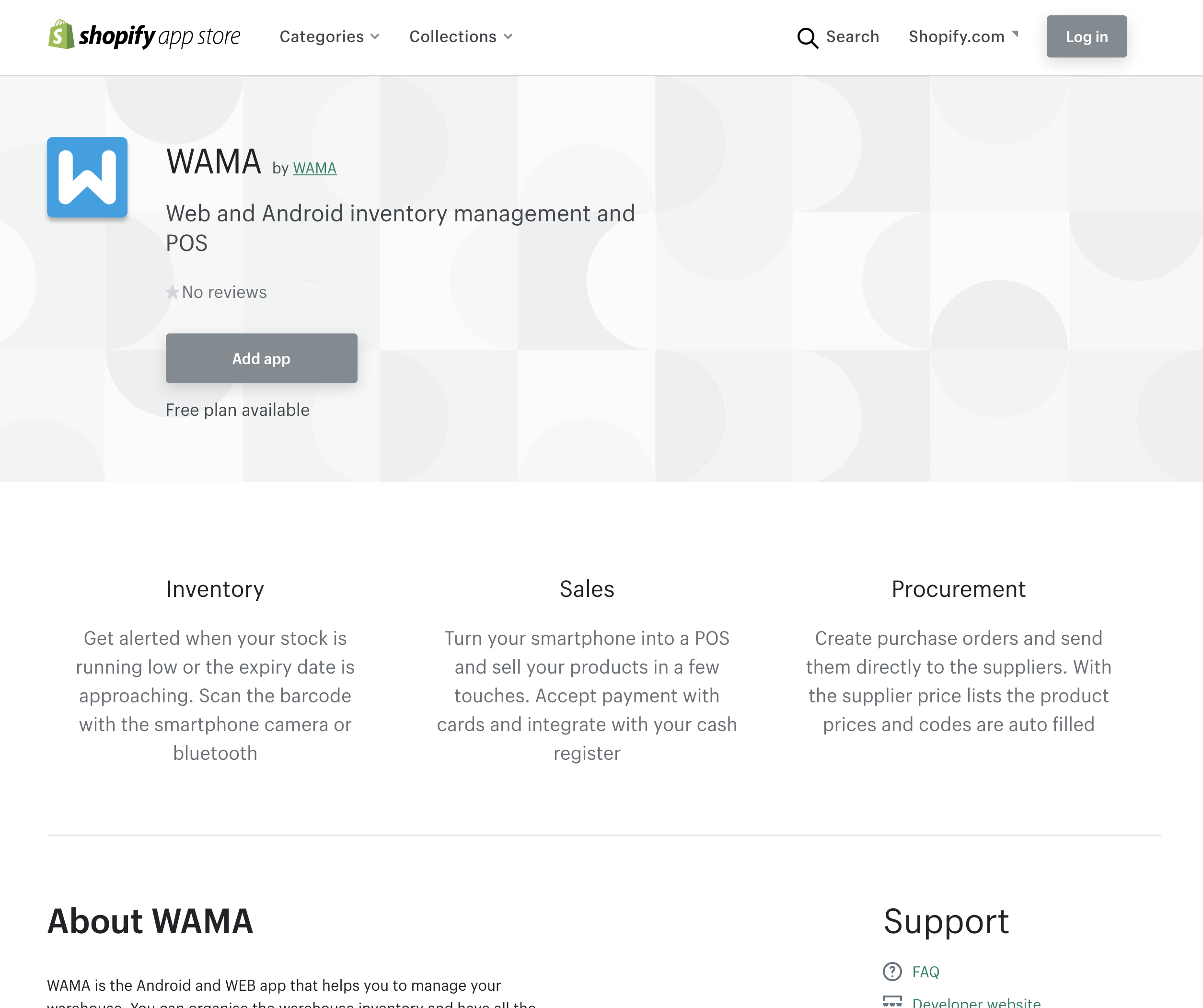
You will be redirected to the WAMA app and asked to login if you weren’t already logged in.
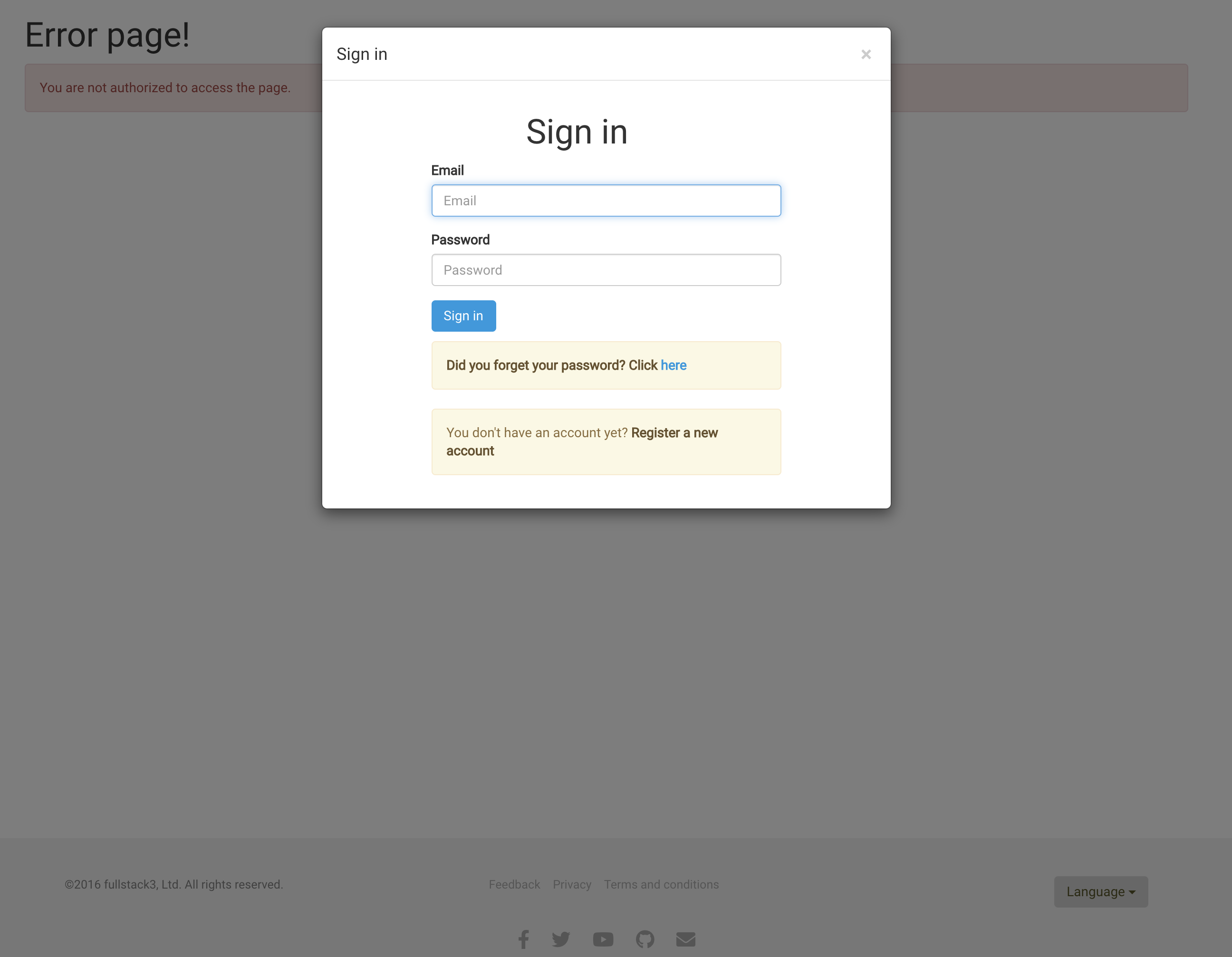
Insert your WAMA credentials and you will be redirected to the page settings > integrations > shopify
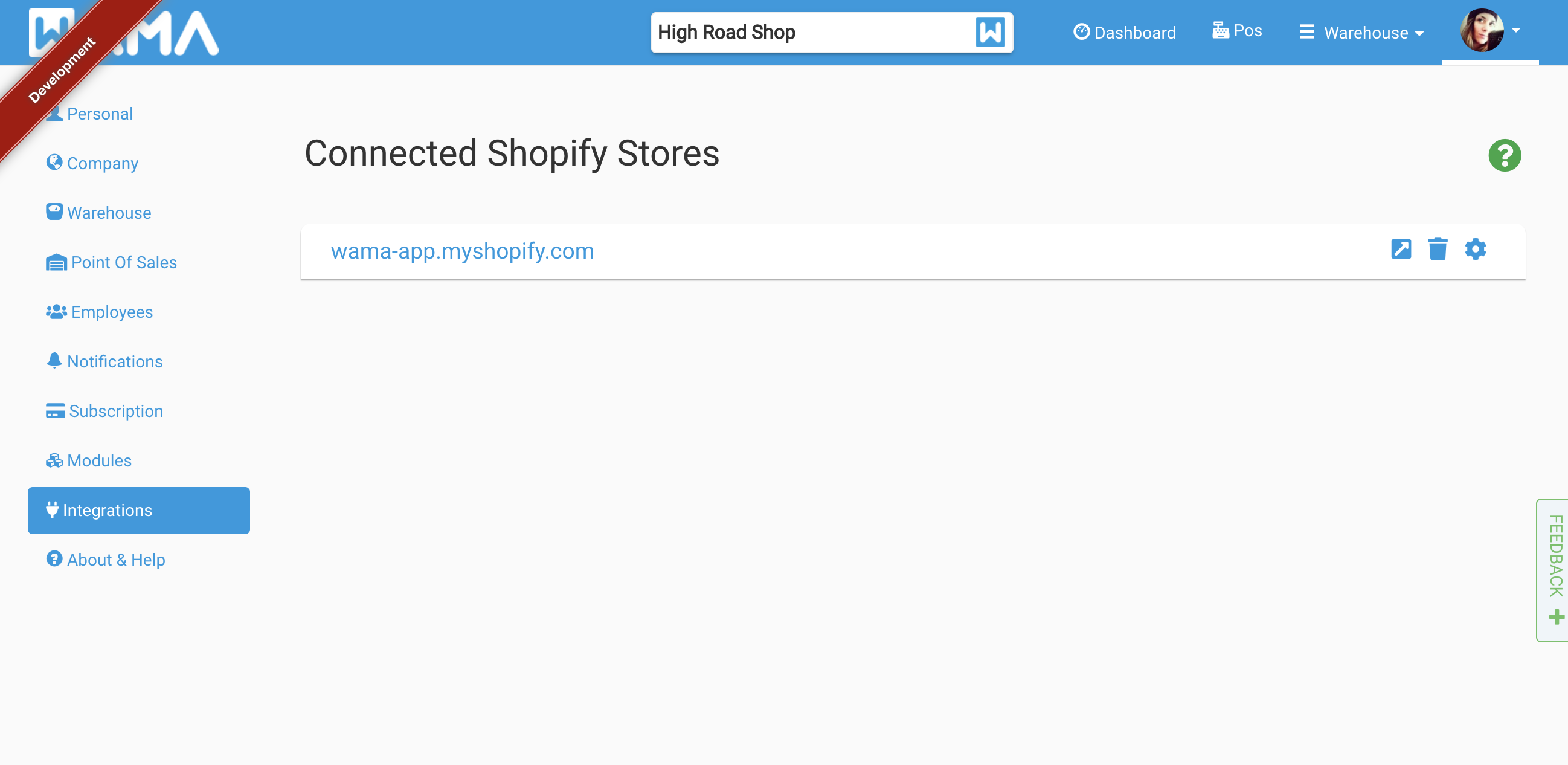
Click on your Shopify store link or use the cog button to open the settings. It will be displayed a section for each point of sale configured in WAMA.
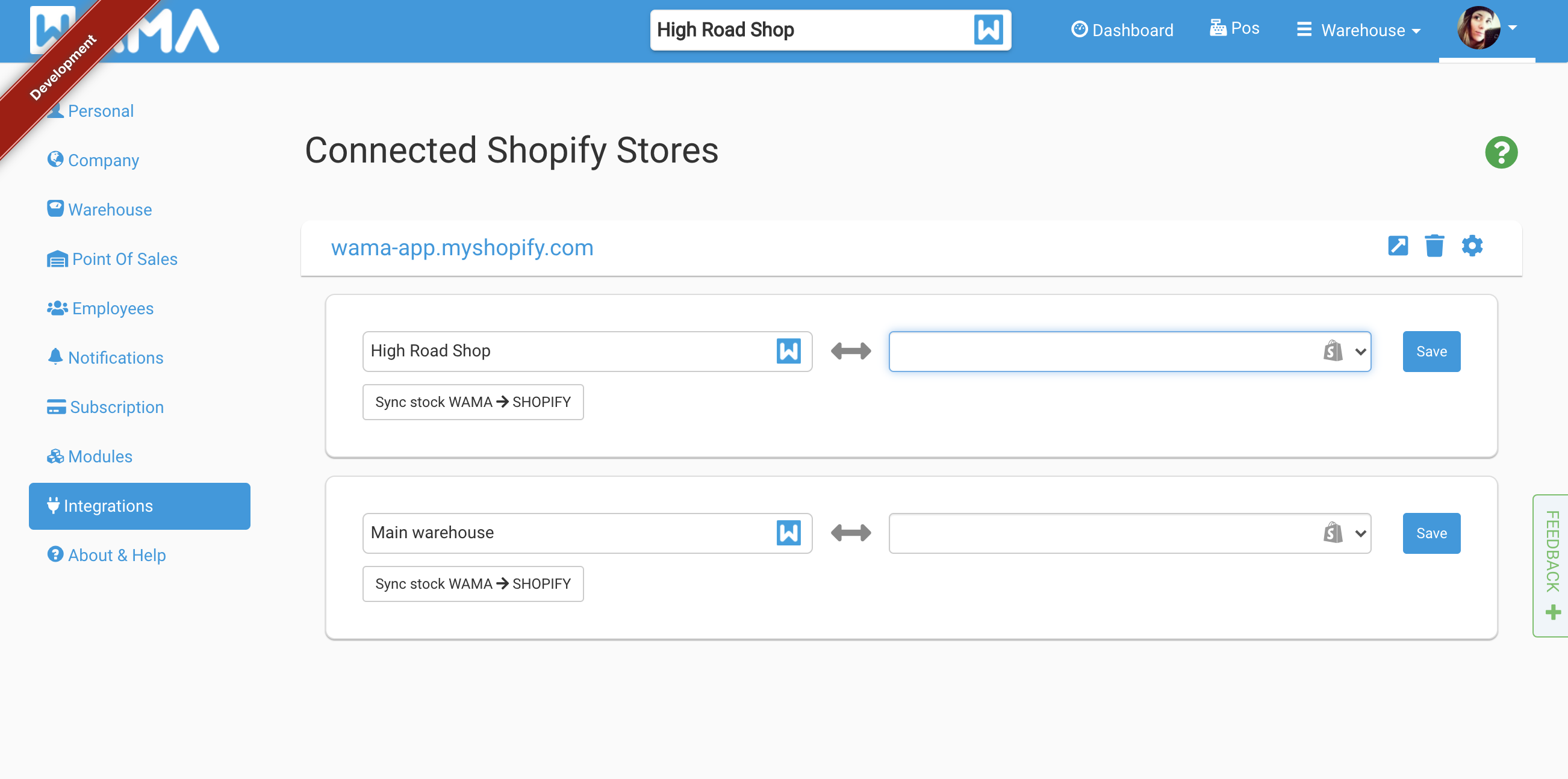
On the left side is shown the WAMA point of sale, on the right side there is a dropdown with all the locations configured in Shopify. The Shopify locations Shopify Locations allow you to track inventory at different locations, a location can represent a store or a warehouse. The same concept is represented in WAMA by the point of sales. The first step to integrate WAMA with Shopify is to associate a WAMA point of sale to a Shopify location. In the dropdown select the Shopify location to associate to the point of sale and click SAVE.
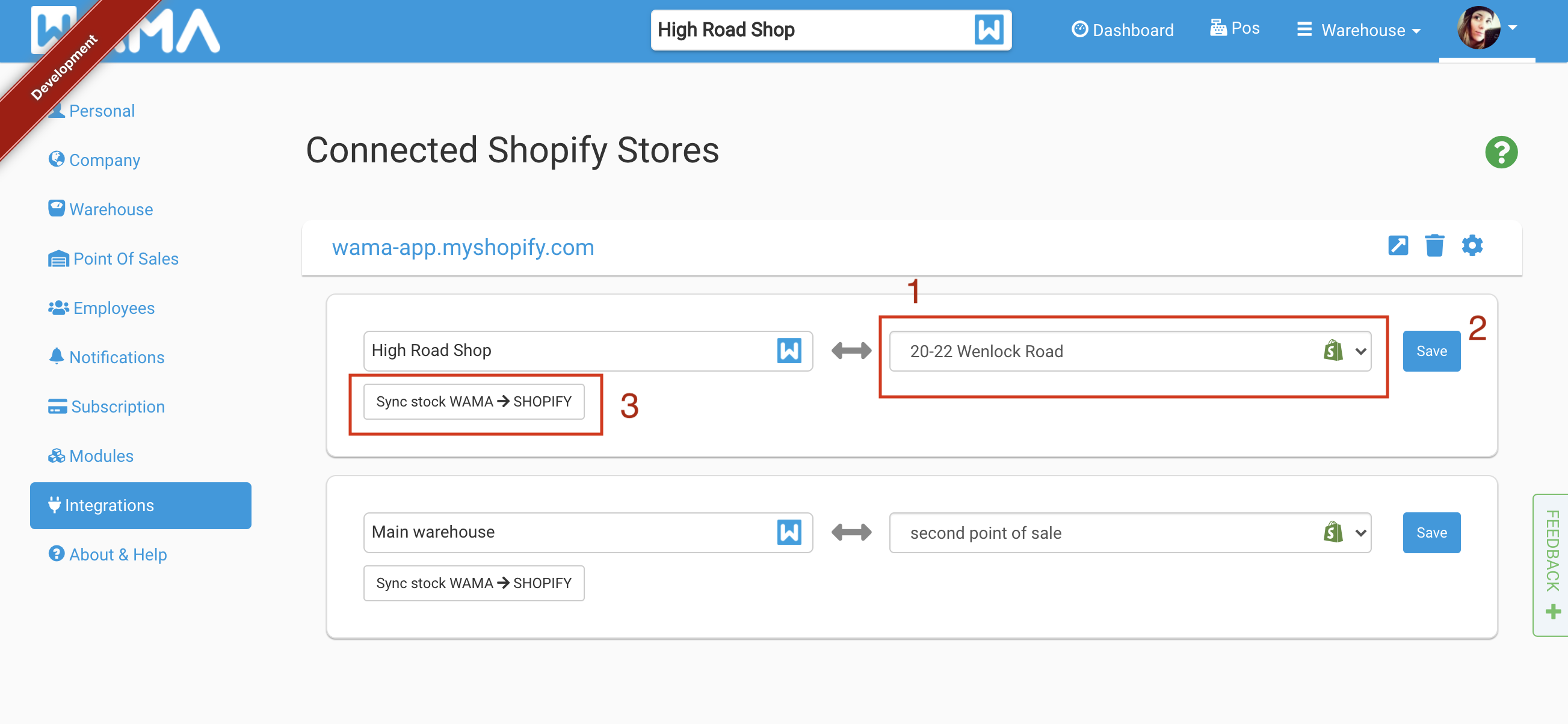
Is not required to associate all the point of sales to a Shopify location. Select only the locations that you want to sync with WAMA.
Once the association is done you can start syncing the products. When clicking on Sync stock WAMA > Shopify WAMA will start looking for products in Shopify with the same code (SKU) or barcode and associate them, it will also replace the Shopify stock with the stock currently available in WAMA. This operation requires the products to be already created with the correct SKU and/or barcode in both WAMA and Shopify.
View products synced with Shopify
In the products section click on the Visible Columns button to enable the Shopify view
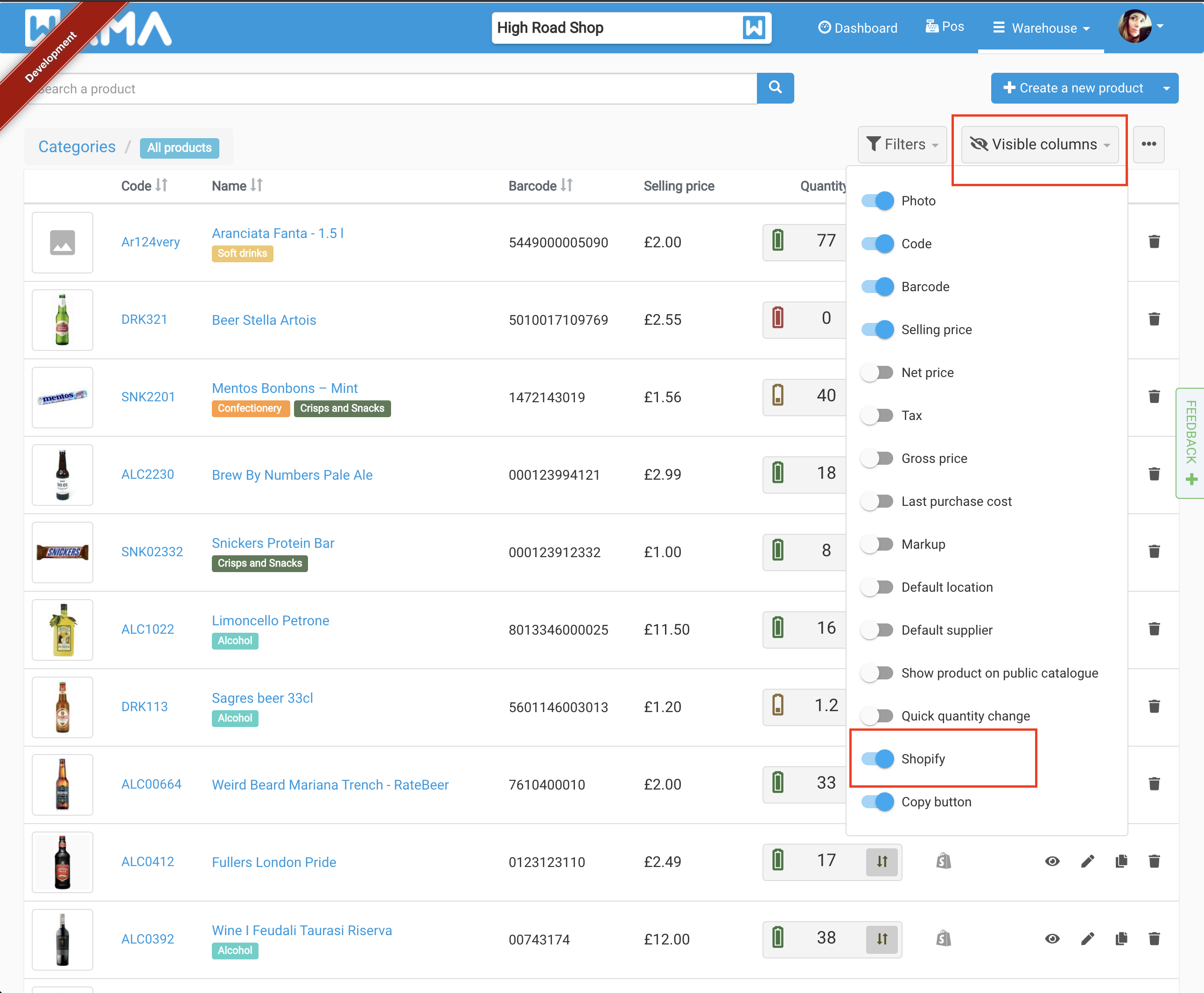
Once enabled a new column will be visible with the Shopify icon. If no products have been synced in the previous step with Shopify the icon will be greyed out.
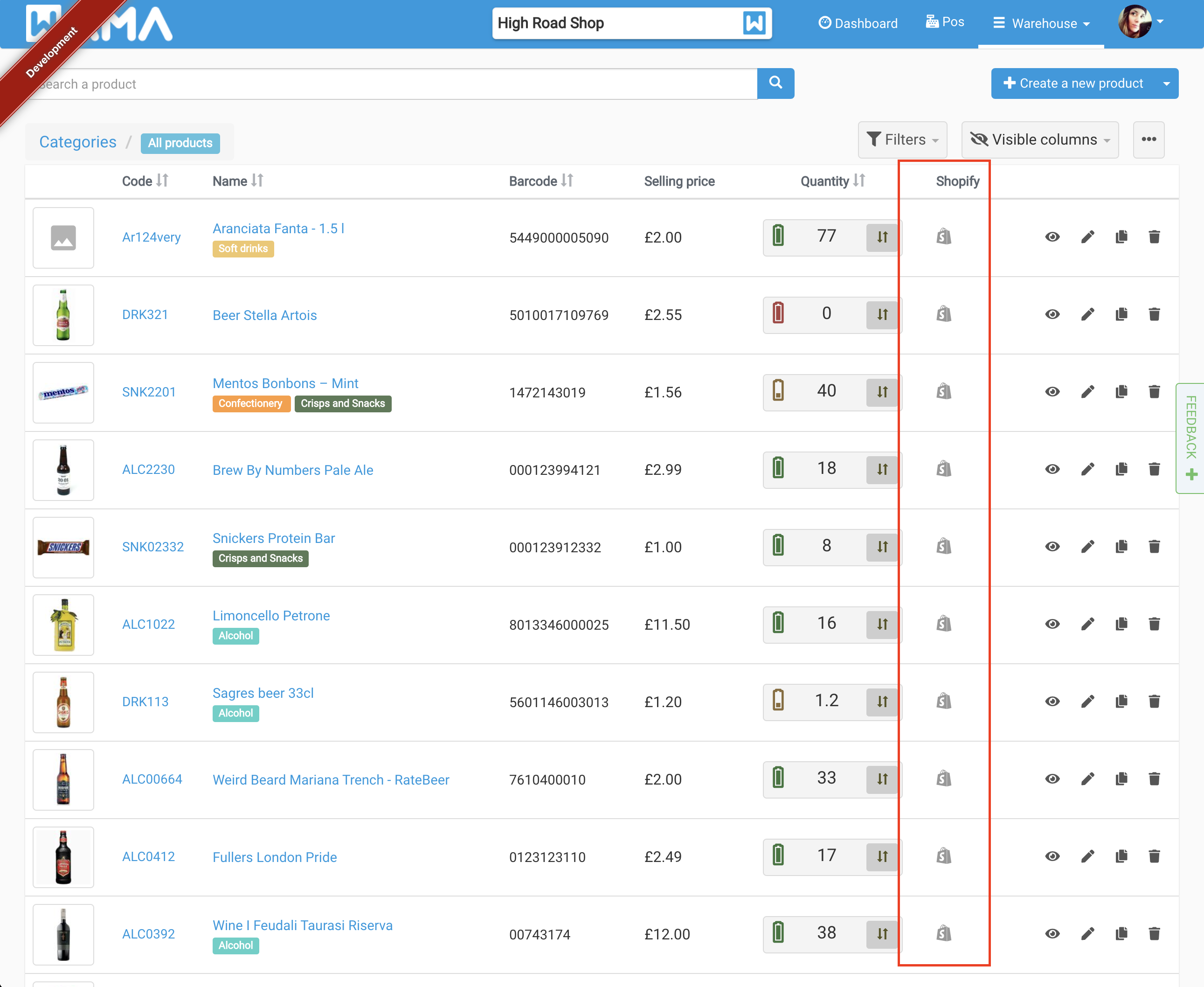
When clicking on the Shopify icon the following popup will appear:
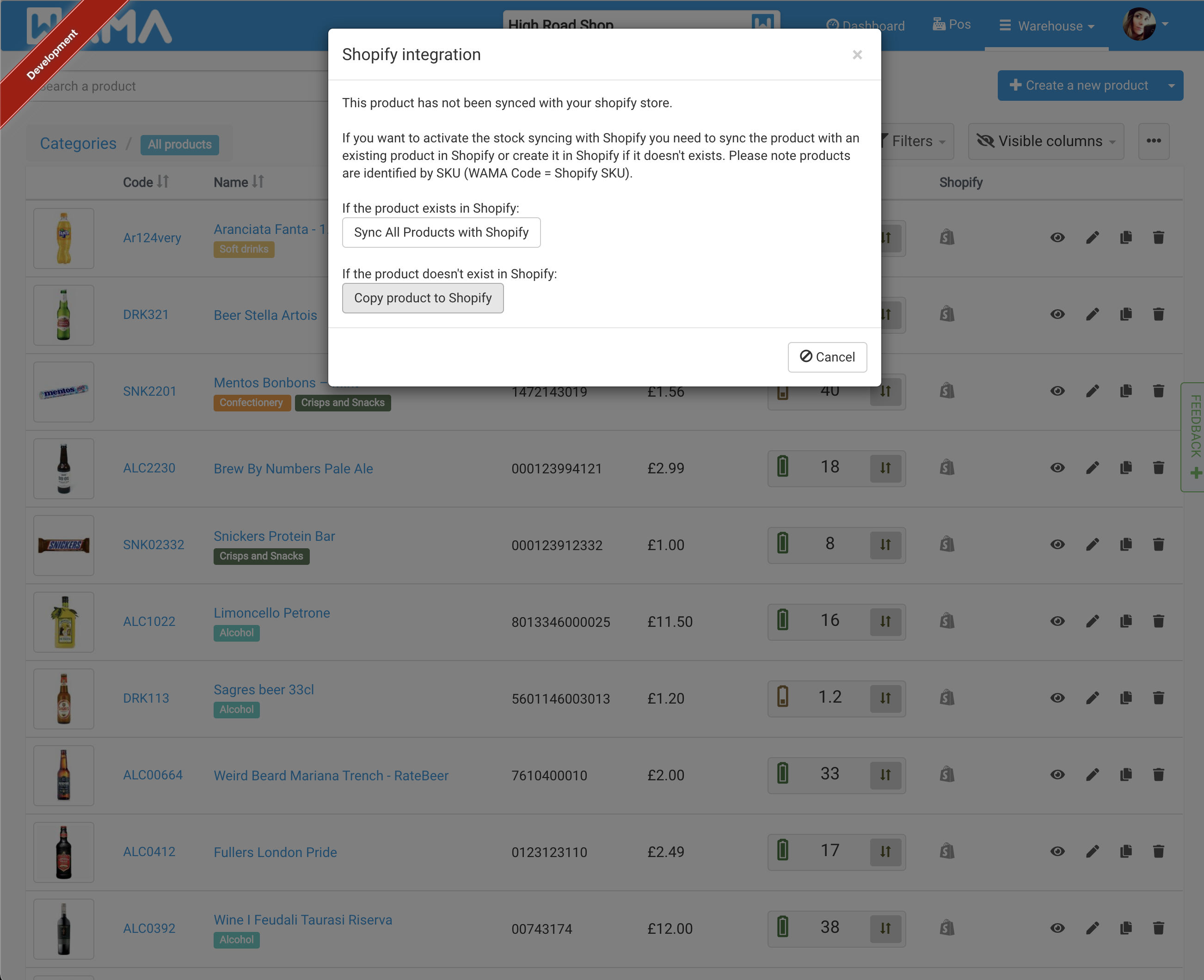
Two options are available:
- Sync all products with Shopify: this is the same step as already done before. Any existing products in Shopify with the same code/SKU or barcode will be synced with WAMA and enabled for any future stock synchronization.
- Copy product to Shopify: copies the current product to Shopify and enable the synchronization of the stock (attention it will create a new product in Shopify even if there is already a product with the same SKU or barcode in Shopify)
When the product is synced with Shopify the Shopify icon is coloured in green:
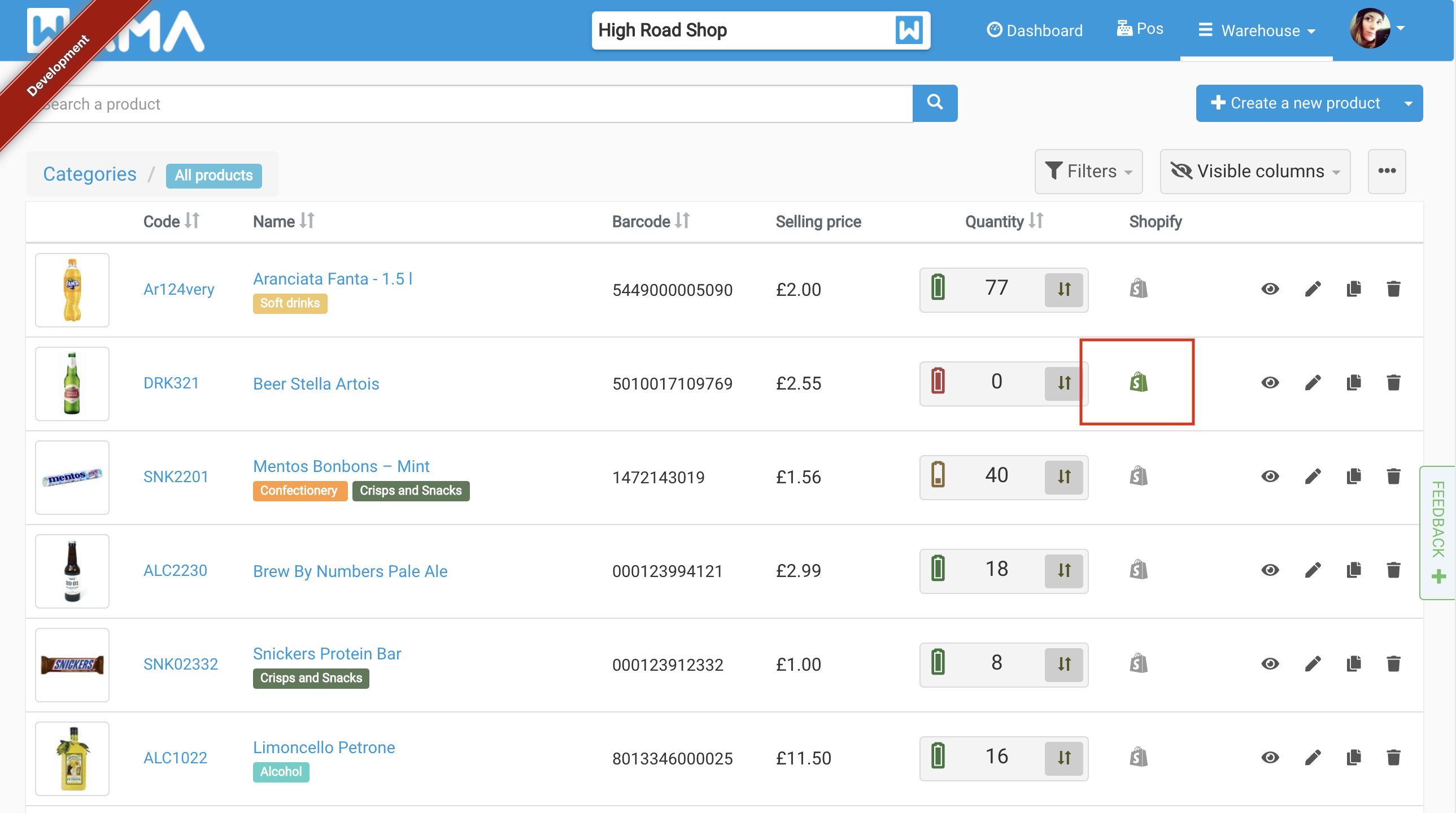
If the green Shopify icon is clicked it will show the option to disable the sync for that product:
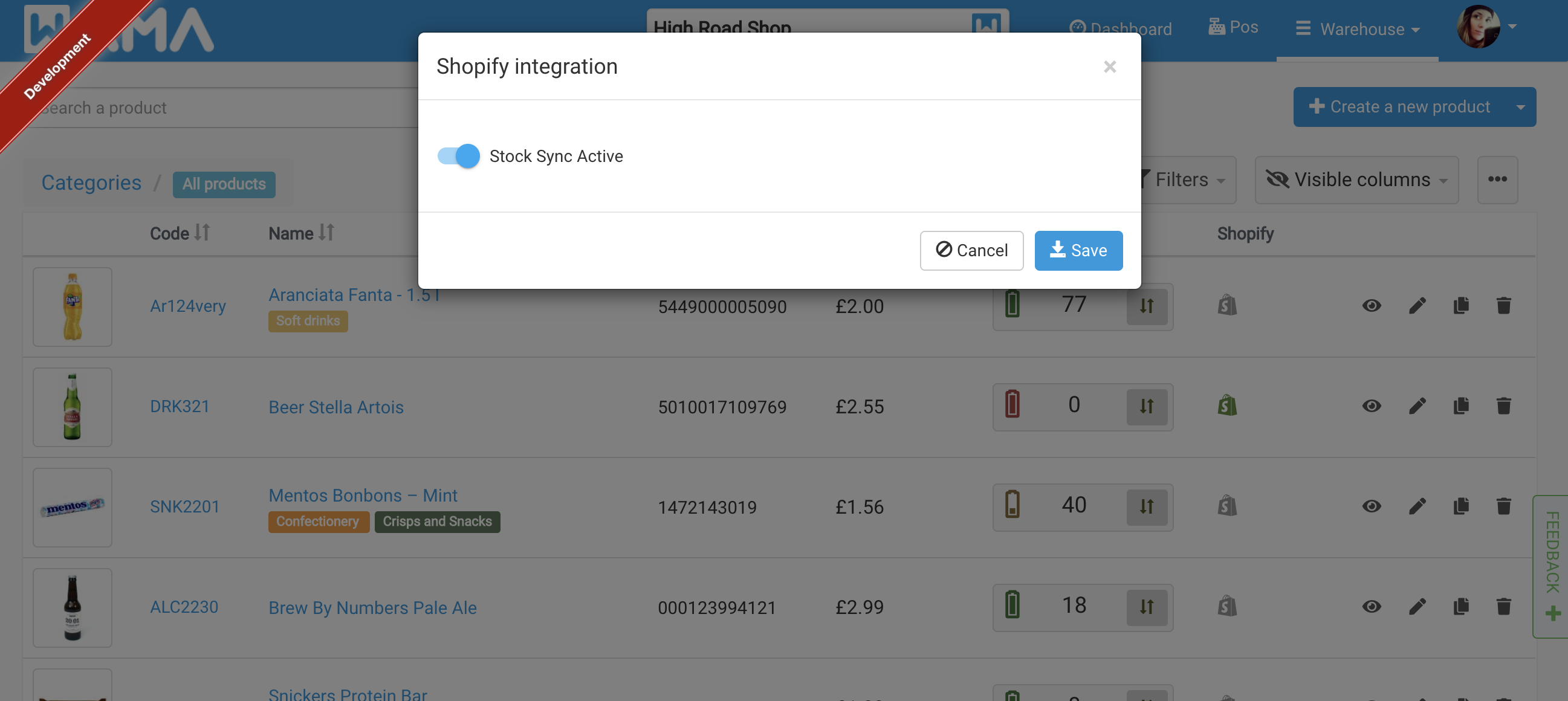
In the product details, it is possible to view the Shopify id of the product
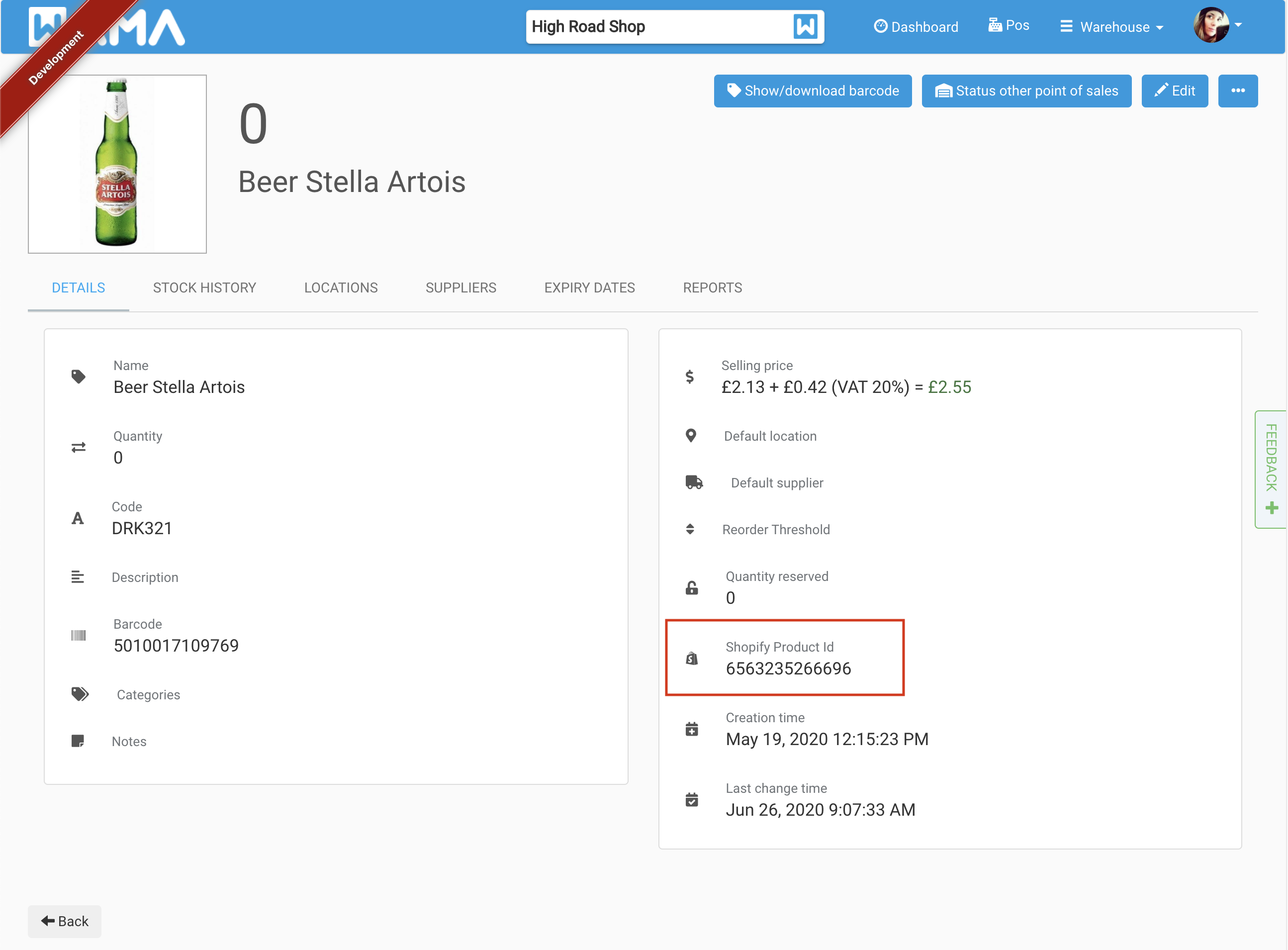
Need help
If you have questions or you need help to configure your Shopify integration contact us.