Ecommerce
WAMA allows to create an ecommerce website to sell your products. It is possible to define which products are on sale and customise what product details are visible, it is also possible to customise the look and feel of the online shop.
The ecommerce is connected to your WAMA point of sale, you can activate the ecommerce for some or all the point of sales.
You can accept orders with or without payment. When the payments are disabled you can use the ecommerce to get reservations for your orders.
When the payments are enabled customer will need to pay with credit or debit card in order to place the order. The fund will be transferred securely to your account via Stripe Connect.
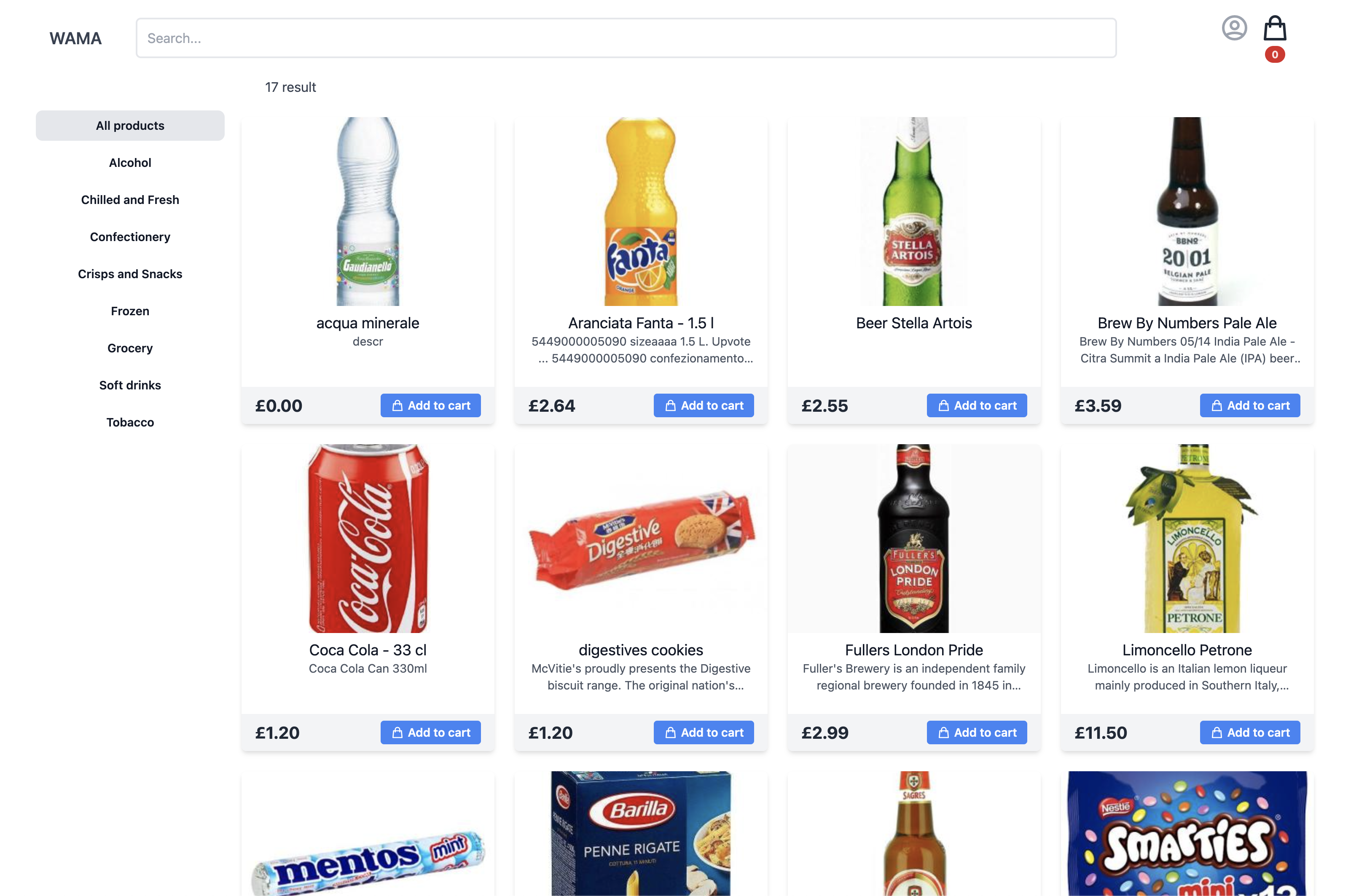
Activation and customisation of the ecommerce
Section: Settings > Modules > Activate the E-Commerce
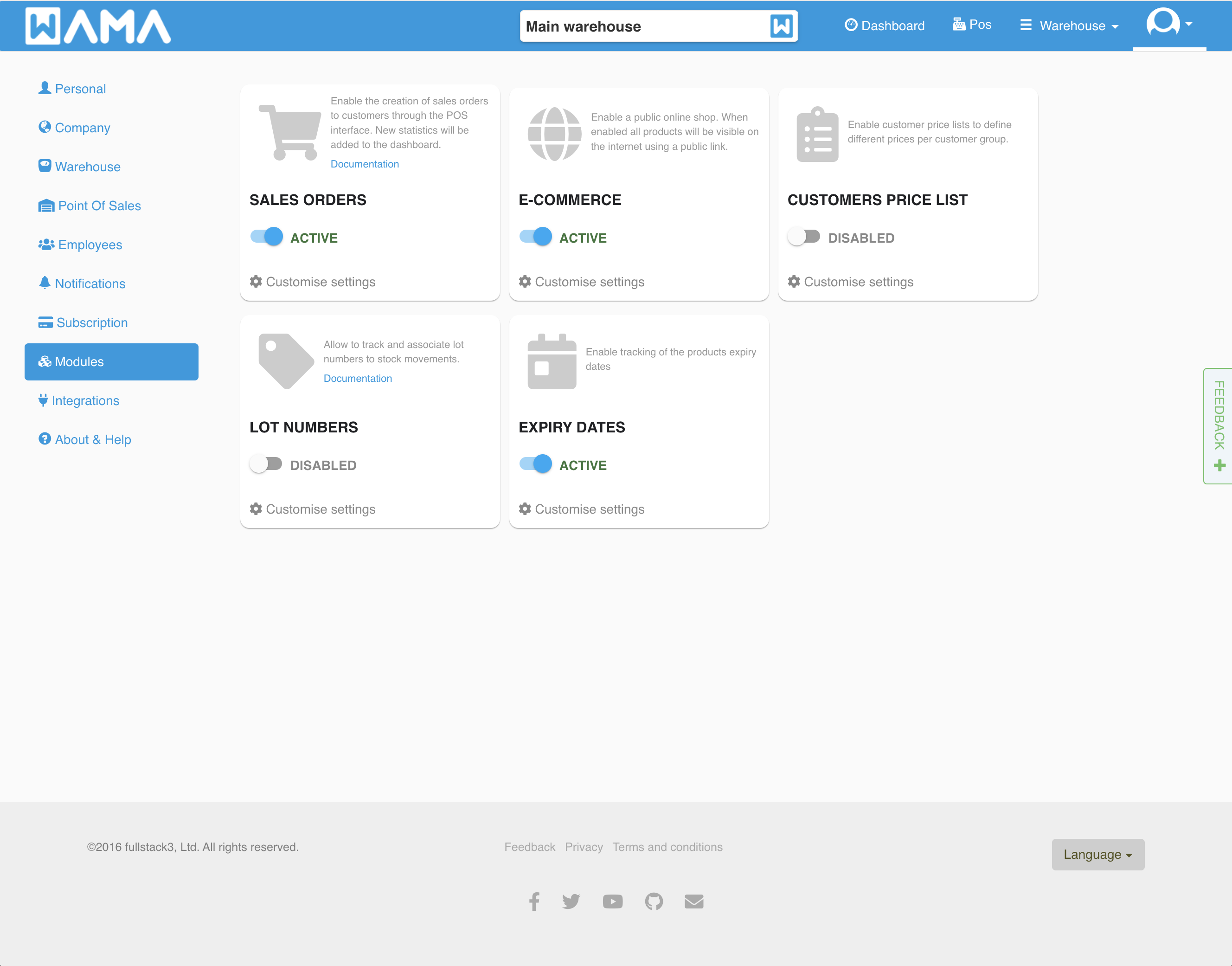
Click on Customise settings to view the E-Commerce public url and customise the look and feel.
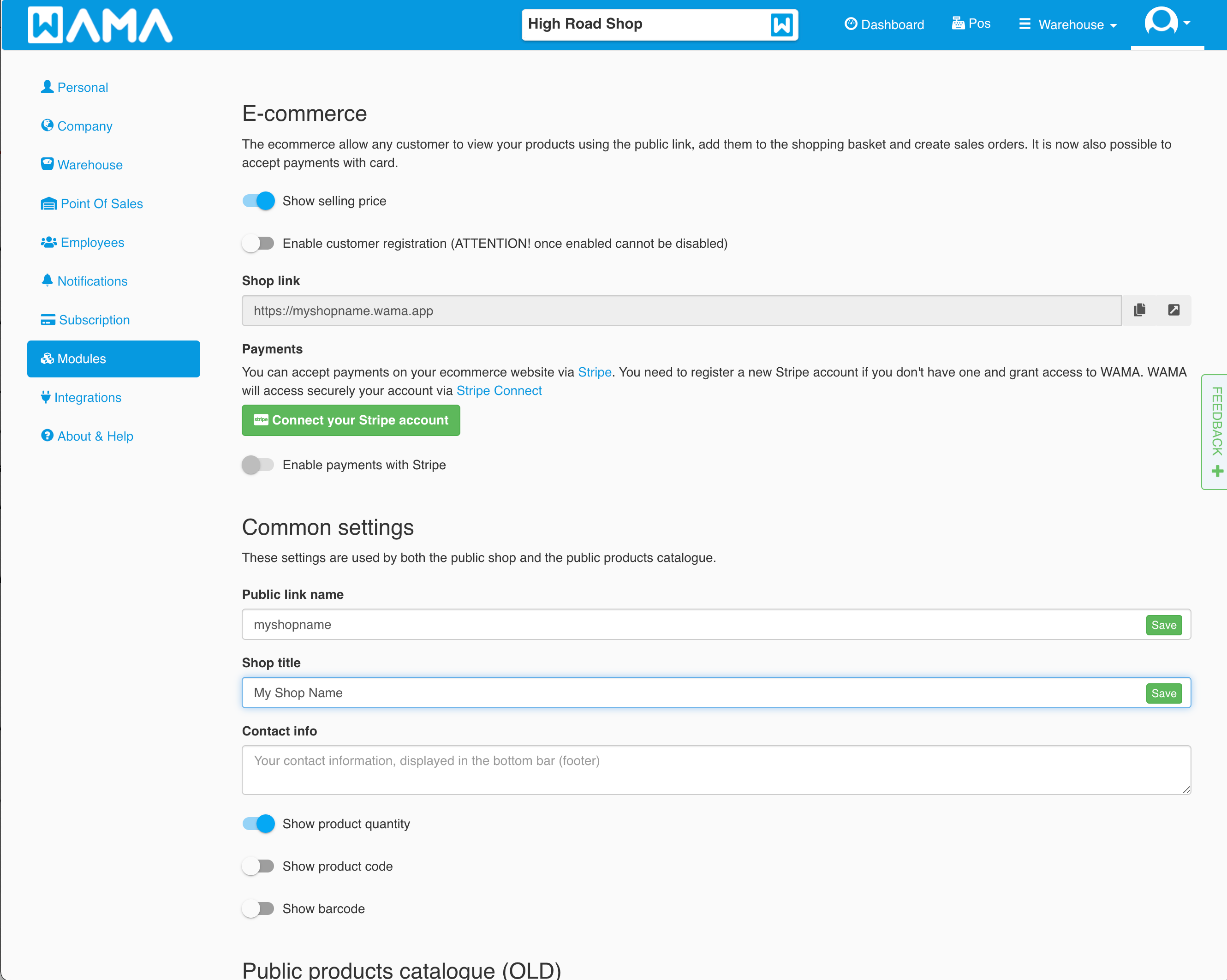
To activate the ecommerce select Show selling price, once enabled all the products marked as public will be made publicly accessible by any user that know the url of your ecommerce. Customers can add products to the basket and create orders without needing to pay. To enable the payments check the next section.
- Public link name: By setting the public link name it is possible to change the public url name to match your brand or your favourite name. The final url will look like
https://YOUR_CUSTOM_NAME.wama.app - Shop title: The title of the online shop, it will appear in the top bar on the left-hand side
- Contact info: This field should be ideally used to show the contact info on the right side of the top bar. Maximum two lines of text are allowed
- Show product quantity: When enabled the product quantity will be visible on the online shop
- Show product code: When enabled the product code will be visible on the online shop
- Show barcode: When enabled the product barcode will be visible on the online shop
Accept payments
You can accept payments with credit or debit card. Payments are processed securely via Stripe Connect
To enable the payment at checkout click on Connect your Stripe Account, if you already own a Stripe Account you can log in with your existing account, or you can create a new one.
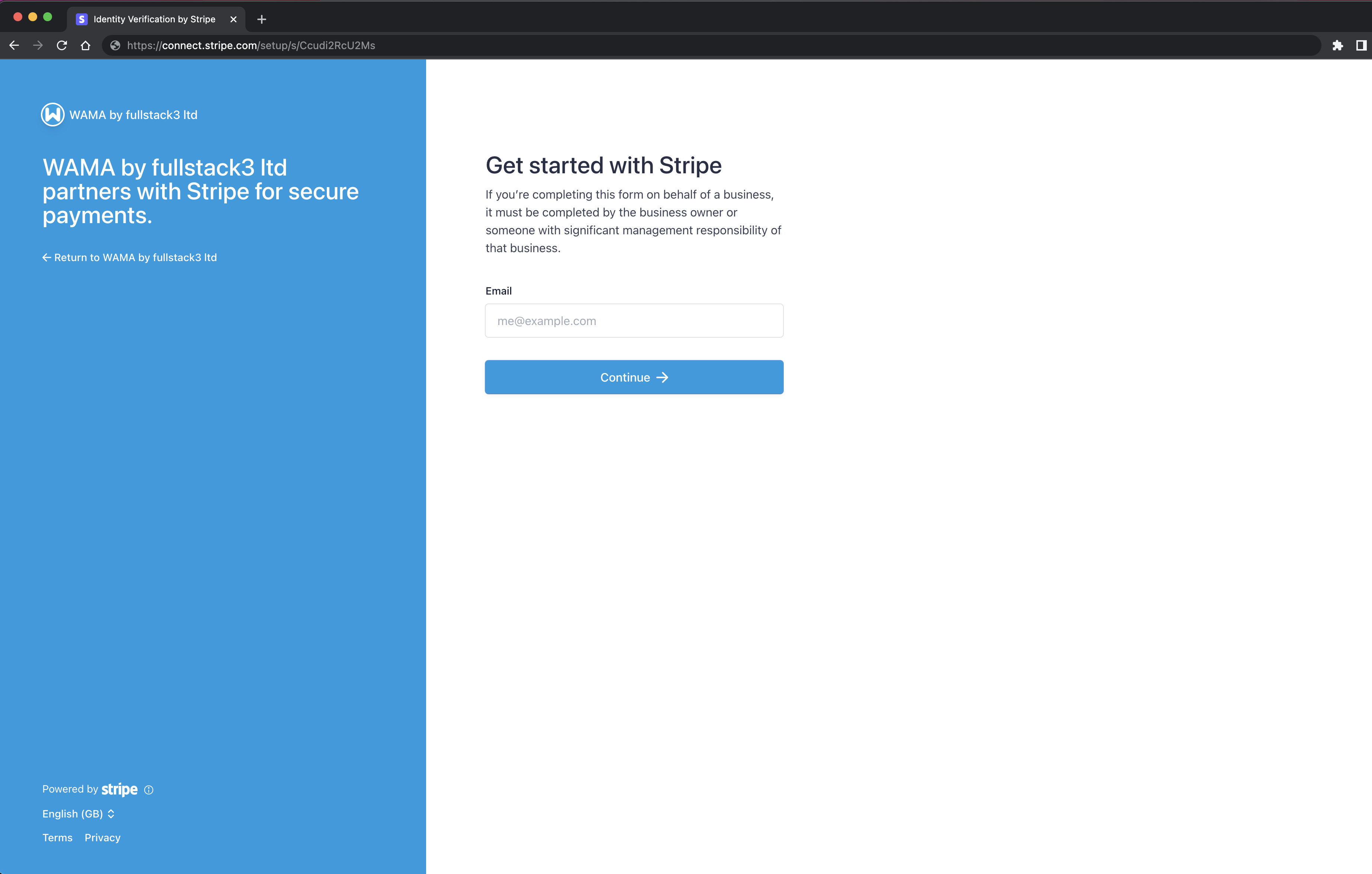
Once the Stripe registration is completed, your customers will the payment form in your ecommerce checkout page and only when the payment is approved the order will be created.
Hide products from the ecommerce
Products are by default visible in the ecommerce. To hide a product from the ecommerce edit a product as usual and deselect Publicly visible on the e-commerce
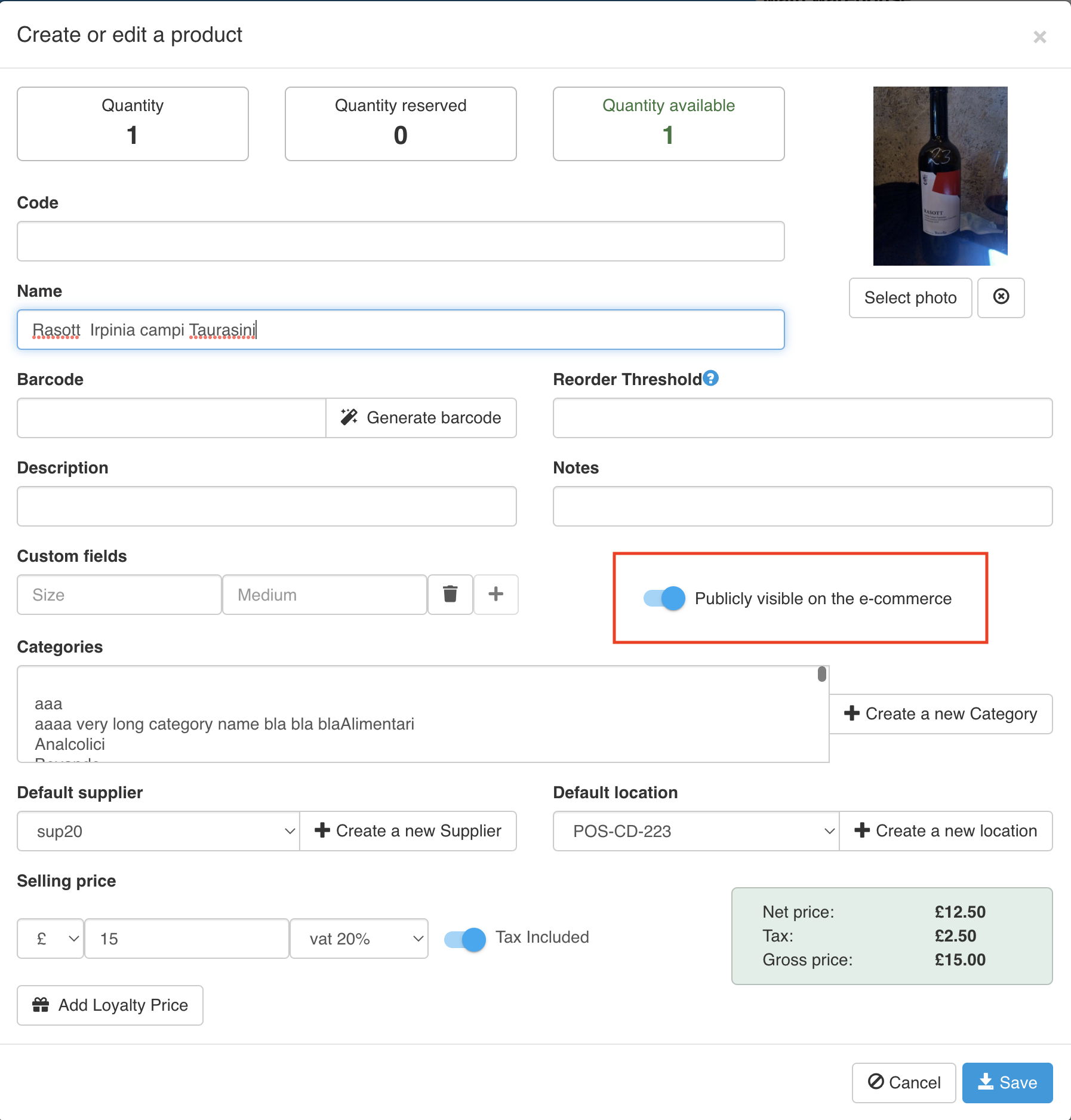
Hide categories from the ecommerce
Categories are shown in the ecommerce to help customers to find easily your product. You can hide the categories that you don’t want to make public by disabling Publicly visible on the e-commerce
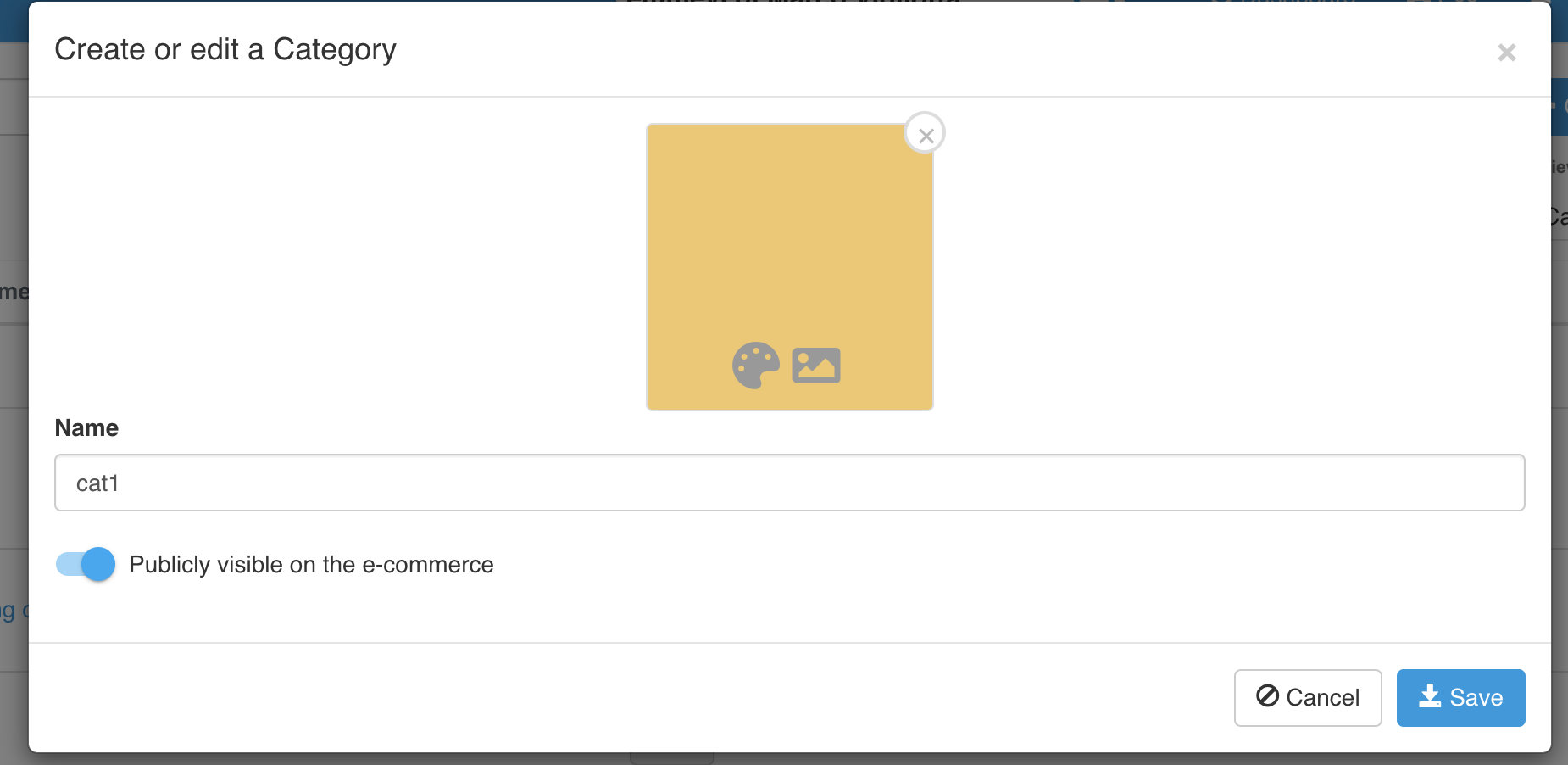
Test the ecommerce
Copy and paste in the browser the Public link or click on the arrow button to open in a new tab the public shop.