Products
Creation of a new product
Section: Products
To access the products section in the top bar menu click on Warehouse then select Products.
Click on the button Create a new product to start the creation of a new product
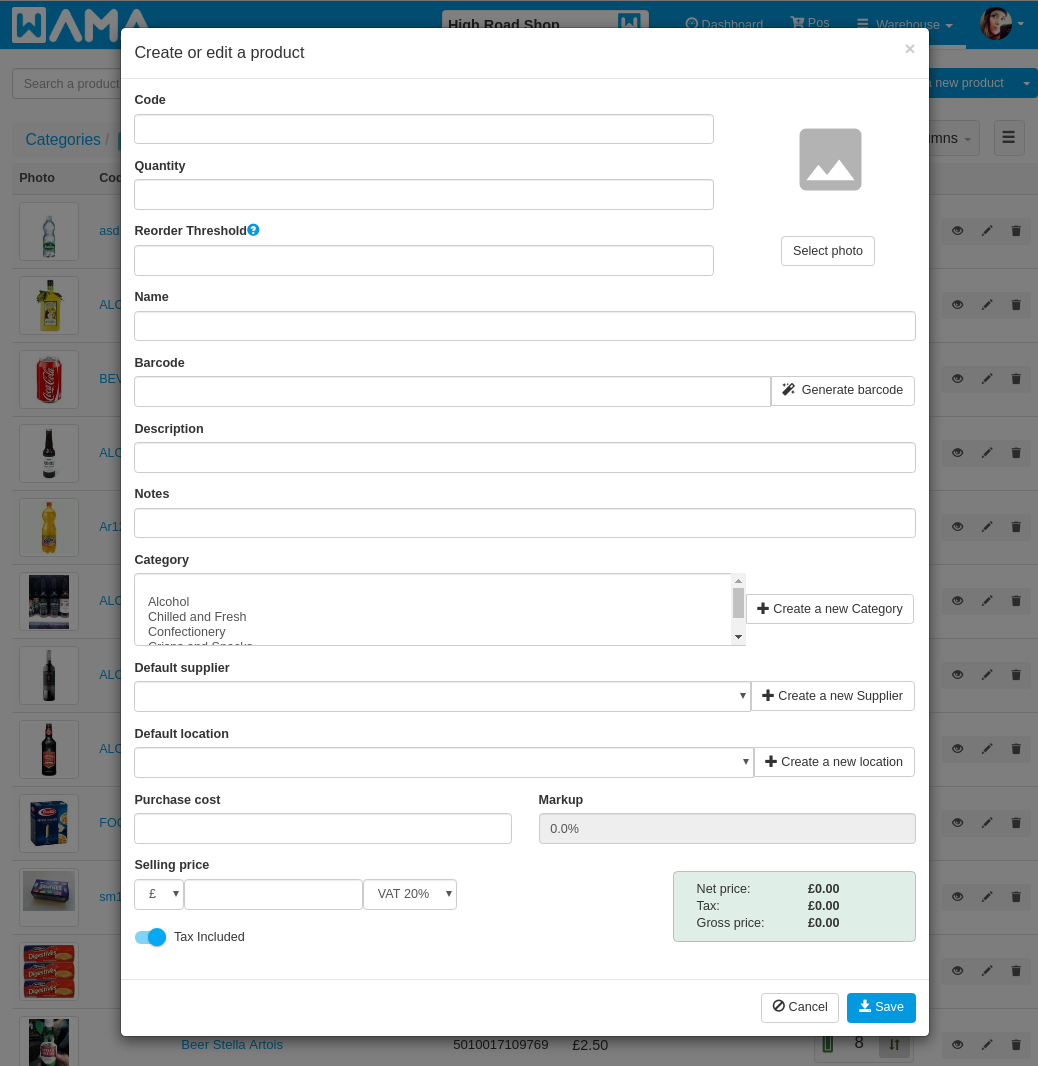
- Code: the product code, often called product SKU, it is typically used to identify the product. In WAMA the code is also used to identify a product across multiple point of sales.
- Quantity: when creating a product it is possible to set the initial quantity of the product in the warehouse. The quantity can be changed later and if not specified it will be automatically set to zero.
- Reorder threshold: is a numeric value indicating when the product should be considered as in low stock. If the product quantity is less or equal of the reorder threshold it will be highlighted with a yellow battery icon, it is displayed in the low stock section of the dashboard and it will appear in the low stock section when creating a purchase order.
- Name: the name of the product.
- Barcode: the barcode of the product. If the barcode is not available for this particular product it can be generated using the
Generate barcodebutton. - Description: a longer description of the product.
- Notes: a free text field that can be used to add any text to the product.
- Category: A product can be organized in one or more categories. If the category of the product is not available Use the button
Create a new Categoryto create it. - Default supplier: The default supplier is the supplier used by default when changing the product quantity without specifying the supplier.
- Default location: The default location is the location used by default when changing the product quantity without specifying the location.
- Purchase cost: The purchase price of a product usually changes during time, WAMA supports different purchase prices for the same product.
The purchase price is associated to a positive stock change. When you create a product with quantity zero no purchase price can be associated to the product as nothing has been purchased. The purchase price can be defined at two different times:- When a new product is created with quantity grater than zero it is possible to define the purchase price for that particular quantity of the product.
- When the quantity of an existing product is increased then it is possible to define the purchase price.
The purchase prices of each positive change of the product quantity is saved in the positive product history entries. In order to change a purchase price for an old stock change open the
product details and select the
Historytab, edit the positive quantity to be changed and change the purchase price.
- Selling price: The selling price of the product. This is the price that will be used automatically when creating a sales order through the Pos.
Products can be created and edited in bulk using the product import functionality that allows to import products using a spreadsheet file
Products search
Products can be searched by any of the fields values. Can be searched by name, barcode, any word of the description, quantity, etc.
Partial text match is not currently supported, if a product is called Wine bottle medium size any complete word will match the
product in the search, e.g. wine or bottle, etc.
Partial words like win or bottl will not match the product in the search results.