Sales orders
Create a new sales order
Click on the POS button on the bottom bar to start creating a new sales order
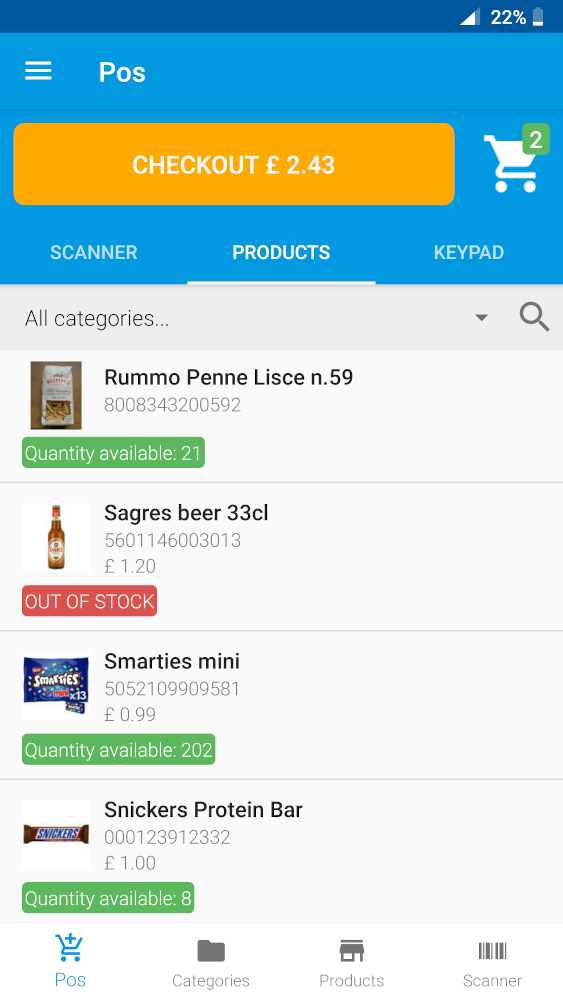
The main POS screen is composed of the following sections:
- 1. Add products section: (tab bar below the checkout button) the products can be added to the current sales order (cart) in three different modes.
- Barcode scanner: Uses the device camera or an external barcode scanner to add products to the cart by scanning their barcode. Note the product needs to be previously created
- Products list: Click on the available products to add them to the cart. It is possible to filter the products by category or search a product.
- Keypad: If the product is not available in the warehouse the keypad allows to add an entry to the cart with the price and description specified.
- 2. Cart button: on the top right of the screen there is a cart button that allows to see and edit the current sales order.
- 3. Checkout button: the checkout button allows to finalize the current sale by reviewing the information and add additional information like discount, payment method and customer.
Keypad
With the keypad it is possible to add a manual entry to the sales order by specifying the price and the optional description.
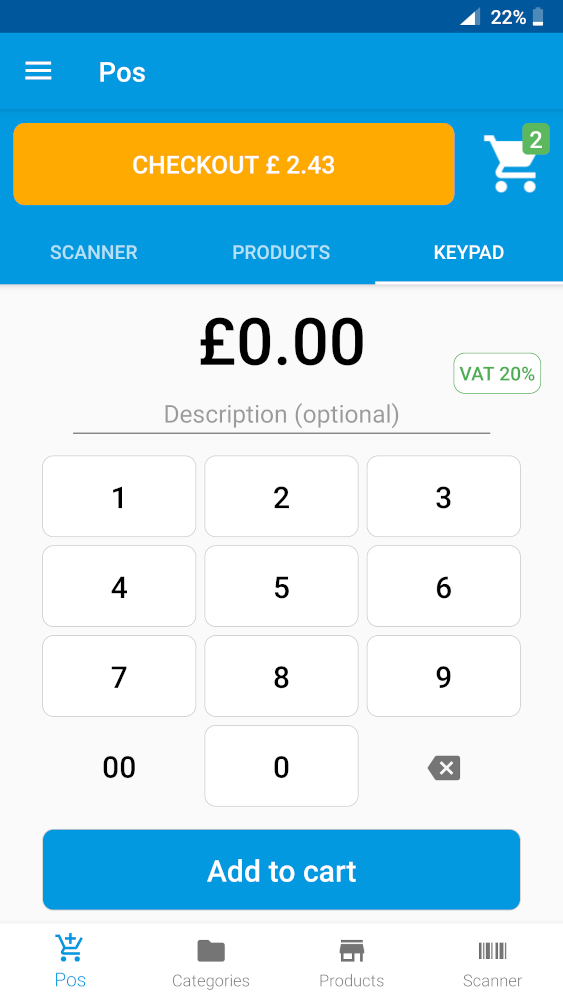
Sale order details
To access the details of a sales order from the side menu click on Sales orders and select the desired sales order.
In this section it is possible to:
- View details: All the order details are showing in this section.
- Download the invoice: By clicking on the
Invoicebutton it is possible to download the invoice in PDF format. - Cancel the order: By clicking on the
Cancelbutton the order will be marked with status Cancelled, if the order was completed the stock will be reverted in the warehouse.
Sales Order statuses flow
Sales orders can be in three different statuses Pending, Completed and Cancelled.
- Pending: The order goes in the pending status when the payment is deferred (e.g. bank transfer payment method), or when there is no enough stock available. When the sales order is in pending status the product stock is not reduced.
- Completed: When the order is placed using cash as payment method and there is enough stock to satisfy the order the status of the order is set to completed
- Cancelled: The order can be cancelled from both
PendingandCompletedstatus. When the order isCancelledfrom the pending status no changes are made to the stock. When the order is cancelled from the completed status, the stock is restored automatically.graph LR; A[New Order] --> B{Payment method} B -->|Cash| C[Order Completed] B -->|Bank transfer| D[Order Pending] C --> E{Cancel order?} D --> E E --> |Yes| F[Order Cancelled]